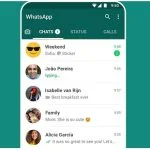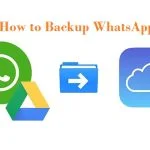After the update feature of deleted messages has been introduced, the most common query is how to retrieve the deleted message since if a user manually removes their sent message, it only shows a prompt stating “This message was deleted,” and you can’t access it on WhatsApp anymore. Fortunately, as I’ll explain in this post, there are a few clever techniques to figure out how to view deleted WhatsApp conversations.
How to Read Deleted Messages Using the Backup Method in Whatsapp?
Whatsapp has its own backup option that you can use to Backup your chats. If you have already backed up your chats then you are in a green signal because they will stay on the cloud even if you delete them. The Backup keeps the data stored that can be recovered later. Note that this method is only applicable if you have turned on the backup option.
Here we will show you step by step on both android and iPhone devices how to backup the chats.
Enabling Backup Option in iPhone
If you are using an iPhone, then you have to enable the backup feature on your Whatsapp app. To make sure you have the backup option turned on, you have to go to WhatsApp Settings > Chats > Chat Backup. If you follow the steps accordingly, then you will be asked to link your iCloud Account to WhatsApp. To proceed, you have to tap on the “Back up Now” button. You will also have the option to set a schedule to take the WhatsApp backup automatically.
Once your Backup is ready and turned on, you can delete your messages and even reinstall the app. When you set up your Whatsapp account again, type the same credentials and select restore chat history so that you get the deleted messages.
Enabling Backup Option in Android
Similar to iPhone, the option to backup your chats are also available on Android devices also, which can be stored in local storage or using Google Drive. If you want to Backup your data, you need to follow the steps which are to go to WhatsApp Settings > Chats > Chat Backup and tap on the “Back Up” button. Remember that you must connect your app to your Google Drive account.
Now, if you want to restore your deleted chats, you need first to delete the message and uninstall Whatsapp. Then download and install the app again to log in and connect to your Whatsapp account. Remember, you have to log in with the credentials, which are the same as the WhatsApp account where the messages have been deleted. After you have successfully logged in, you will be asked whether you want to restore your chats or not. If you wish to do so, you have to tap the “Restore” button and wait until the deleted message is fully recovered from the dive or your local storage. Once the recovery is done, it will let you know that the chats are retrieved successfully, and you can have access to the deleted chats.