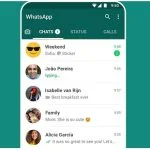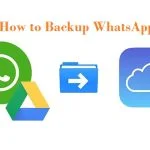As we all know, WhatsApp allows users to delete their messages anytime. However, sometimes people delete their texts by accident and later regret it. But don’t be scared. WhatsApp has a workaround for this. If the auto backup function is enabled on any device, Whatsapp creates a local backup overnight. You may retrieve your deleted conversations by following a few simple procedures.
How to Recover Deleted WhatsApp Conversations?
Every day, billions of users are using WhatsApp daily. WhatsApp allows users to send any form of media, whether work-related or personal. And don’t worry if you accidentally delete any of these files or want to recover any deleted chats; we’ve got you covered. We’ll teach you how to recover your messages in a few simple steps.
How to Recover Deleted WhatsApp Messages on Android?
Android users can recover their data in two ways. Either from Google Drive or local backups. This process depends on what kind of phone you use.
Restore From Google Drive Backup:
To retrieve messages from Google Drive, follow these steps. To begin, uninstall WhatsApp and then reinstall it from the Google Play Store. Next, open WhatsApp after it has been reinstalled and confirm your phone number. There will be a restore option when you verify your phone number. Then choose the next option.
After WhatsApp is launched, all of your conversations will be restored, and your messages will start showing again.
Restore From local backups:
If you are an Android user, then you can back up your account in Local storage too. Follow these simple steps to recover your data from local storage:
First, go to File Manager and search for the WhatsApp folder. Click on Database And select the file msgstore.db.crypt12 and rename it to msgstore_BACKUP.db.crypt12. Then select the latest backup and rename it to msgstore.db.crypt12. Now, open the Google Drive app and press the three-line symbol in the upper left corner. There will be an option called Backups. Delete the “WhatsApp backup.”
file from the backups folder. For the last step, you need to reinstall your WhatsApp, Confirm your number, and then tap Restore.
All of your data will be recovered, and all of your messages will begin to appear once again.
How to Recover Deleted WhatsApp Messages on iOS?
Unlike Android users, Apple users can only Restore their data in one method cause all the backup goes to iCloud.The steps to Recover Deleted Messages from WhatsApp are as follows:
You must first uninstall WhatsApp from your device and then reinstall it. Then launch the app and verify your phone number. A restore option will display after you confirm your phone number. Tap on Restore, and all of your chats will begin to recover.
Note: If you don’t have Auto-Backup enabled on your device, these instructions won’t work for you. This tutorial only shows you how to restore deleted messages from a backup file.