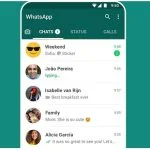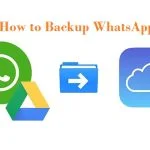Users around the world widely use the WhatsApp video call feature. And since it has a video calling feature, you might wonder, “How to Record WhatsApp Call?”. Unfortunately, WhatsApp doesn’t have any feature to record the video call, but that doesn’t mean there are no alternatives.
Here in this article, we will show you the alternative ways, which are very easy to follow so that you can record a video next time when you are on a Whatsapp call.
How to Record WhatsApp Call on Your PC?
You will be delighted to know that WhatsApp is supported for Windows or Mac also. Moreover, you can enjoy WhatsApp video calling feature directly from your computer. All you have to do is visit whatsapp.com/download from the web browser of your computer and click for download and then simply install WhatsApp on your Desktop. After you connect your WhatsApp account, you will get the option to receive WhatsApp calls from your WhatsApp contact at any time of the day.
However, the features of WhatsApp for desktop use are limited. You can receive a call from another user but cannot make a call. You can only use the feature on your computer by using a simulator like BlueStacks. And to record WhatsApp calls on your computer, you have to make sure you have a call recorder. Wondershare Filmora is a good choice for recording anything on the screen containing the audio as well as WhatsApp video calls. To successfully use the app, you have to follow the following steps.
1. First, download the Wondershare Filmora for Windows or Mac, whichever is applicable for your computer, and then install it.
2. Now launch the Filmora So that you can click on the New Project option.
3. Then Go to Record> Record PC Screen option.
4. Now, you are all set to do a video call on your WhatsApp for Desktop or WhatsApp Web. Request a known user to video call you so you can pick it up from your computer. After you click on the Record Button, the recording will start until your hit stop.
Also read: How to Recover Deleted WhatsApp Messages
How to Record a WhatsApp Call Through Android?
WhatsApp doesn’t allow records due to security and privacy reasons. That is why we will be showing you a reliable external screen recorder app which is AZ Screen Recorder. This app is free to use, and the interface is very user-friendly. Here is what you have to do to record a WhatsApp call on Android-
1. Since it is a verified app, you can go to the play store on your android device and install the AZ Screen Recorder app.
2. After you launch the AZ Screen Recorder, it will provide you with a pop-up overlay bar on the screen.
3. Now, open the WhatsApp app and then go to conservation so that you can make a video call.
4. On the AZ Screen Recorder bar, you must tap the Record icon. You will get 3 second buffer time before it starts recording, and then the app will start recording.
5. After you have finished recording, you can stop the recording by clicking on the Stop icon on the AZ Screen Recorder bar. You will find the recording in the phone gallery in a video format.