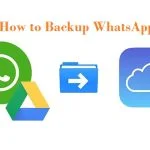Here in this article, we will show the Hide Whatsapp Chat method for both with archive and without archive.
How to Hide Chat of Whatsapp with Archive Method
Regarding WhatsApp messenger, there is an additional option to hide your chats by using an option called “Chat Archives.” Using this effective method, you as a user can easily hide any chat from the messenger interface.
Here are the steps that you need to follow-
1. Simply open your Whatsapp to get the main page. Next, scroll through the chats and select the one you need to archive. After deciding which one you want to archive, the next task is to long-press the chat and wait until you see it being selected.
2. After the chat has been selected, you will see the archive icon at the top left beside the three dots on the top right of the Whatsapp interface. Click on the icon, and the chat will be archived. In addition, a notification bar will show at the lower part of the screen, confirming that the chat has been archived.
3. You might wonder where the archived chat has gone? Well, it will be seen after you reach the bottom of your chat list. If you wish to text that achieved contact, you must dive down to the bottom and simply open the “Archived Chats” and reply as you wish. Note that once you have replied to the chat, the chat will again appear at the top as it has been removed from the archive.
4. You will also have the other option without replying through long-pressing the archived chat. There you will get the option for “Unarchive,” and viola! The chat has been unarchived again.
How to Hide Chats on Whatsapp Without the Archive Feature?
The archived option is pretty good, but you can do this even without the archive feature. The alternative is GBWhatsApp(a third-party app). To successfully hide chat using the GBWhatsApp version, here are the instructions you have to follow-
1. First, backup the chats you have on Whatsapp. Go to the phone setting to find the “Security” option, open the option, and then enable app installation from unknown sources.
2. After the backup is successful, uninstall WhatsApp from your mobile. Next, download the apk program from WhatsApp’s official website. After you have downloaded it, manually install it on your smartphone.
3. Click the icon to open the app and log in with your WhatsApp credentials. After verifying the app, you need to select the chats you wish to hide. At the right-top corner, you will find a three-dot icon that you need to click. You will get a few options. Click on the “Hide” option and provide a pattern lock for that chat. Congrats! Your chat is now hidden.
4. Click the green Whatsapp icon, which is at the top left; this will show you hidden chats. If you want to unhide them, then select a chat. It will unhide after you press the three-dotted option and tap the “Mark as unread” option.