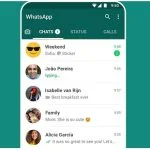Many users want to know how to backup WhatsApp messages. People lose essential Whatsapp conversations for a number of reasons. If your phone is lost or broken, there is no way to recover the chats and contracts. You won’t be able to rapidly move conversations to a new device, and it won’t protect you against most hacks or data corruption, even if you make a temporary backup on your phone.
WhatsApp, on the other hand, offers a remedy for circumstances like these. It contains a function that allows you to preserve all of your crucial WhatsApp data.WhatsApp backup is very easy on any device. WhatsApp keeps your data secure. So, if you don’t want to lose your data and regret it afterward, you better start backing up your WhatsApp data from today.
WhatsApp’s end-to-end encryption makes it extremely secure regarding your personal information. According to reports, WhatsApp has over 2 billion monthly active users worldwide.
Millions of gigabytes are exchanged every second. As a result, losing them would be a tragedy. WhatsApp’s free backup feature allows users to move their contacts and messages from one device to another, making it incredibly accessible for them.
How to Backup Your Conversations on WhatsApp?
Data backup on WhatsApp is simple on both iOS and Android. Depending on the device, the data is saved in Google Drive or iCloud. The storing process is quite fast, depending on your internet connection. Enabling the auto backup mode saves users a lot of time and effort, so don’t forget to check it out!!. Here is a simple tutorial on how to back up your data on Whatsapp.
Backup WhatsApp Chats on Android
The first step for Android users is to launch Whatsapp and press on the three dots in the upper right corner of the screen. Now go to settings>chats>Chat backup. After entering Chat backup, there will be a green box saying “BACK UP.” Whatsapp will instantly start backing up all your data, including texts, photos, and other media as well on your Google Drive.[make sure you have an internet connection]
The users can also set a time schedule to backup their data on a regular basis. If you enable the auto backup mode, you will no longer be required to manually backup their data on a regular basis.
Backup WhatsApp Chats on iOS
After starting WhatsApp, iOS users will touch on the Settings icon in the upper right corner of the screen. Now follow these steps settings>chats>Chat backup. In the Chat backup screen, there is a “Backup Now” option. After pressing it, the option will turn like this “Backing up,” and all the data will be saved on your iCloud. If you wish to store your WhatsApp videos as well, check the “Include Videos” option below.
The iOS users also have the Auto Backup option. All you have to do now is set the timer and relax.